Here’s how I managed to continue receiving emails without paying
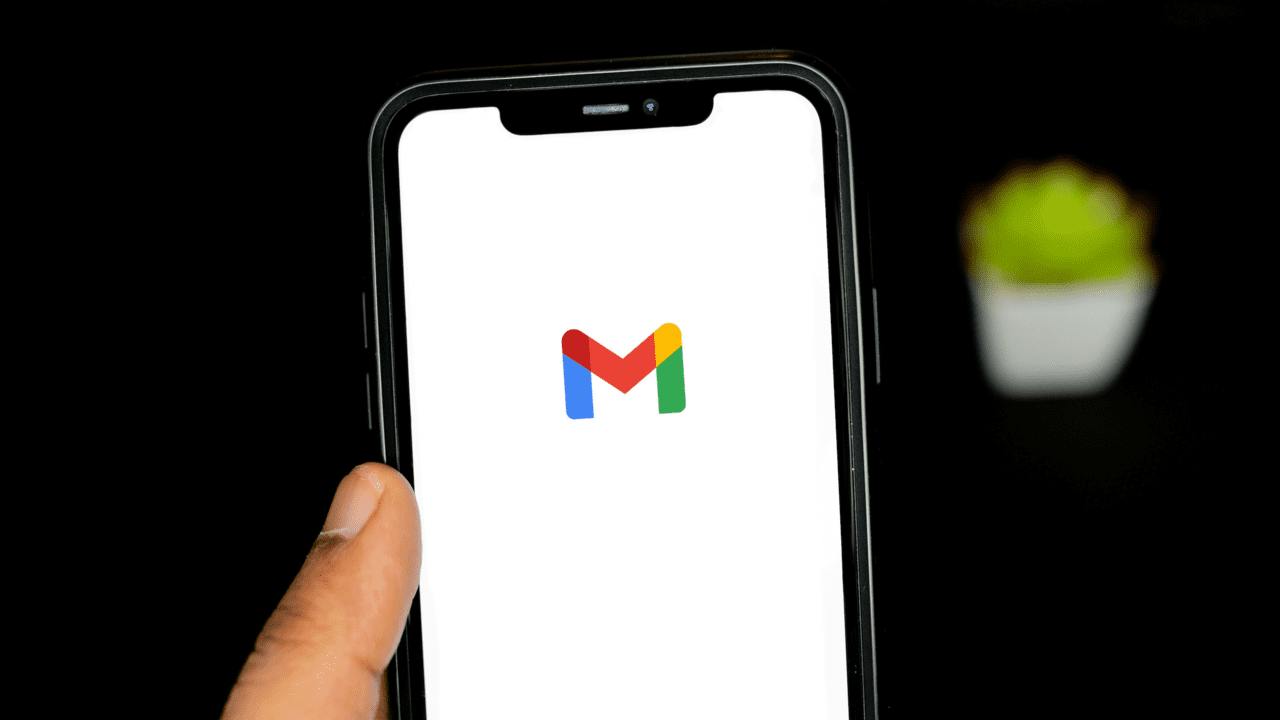
Our Google account has a limit of 15 GB, which we can use for free. However, in many cases this is not enough. But is it possible to continue using our mailbox without having to pay? The answer is yes, and in this article we will tell you about it.
Google offers us 15 GB cloud storage free for all users who have an account with one of their services. While this space may initially seem like more than enough space for daily use, the reality is that if we use Google Drive and use our email account quite heavily, we’ll probably get the classic notification that we’re running out of space.
Google currently offers us various pricing plans for improve our storage. One of the most common is Basic plan with which we can use 100 GB for 0.49 euros per month for three months. But if we don’t want to have another active subscription, there is another solution: redirect our email to another account.
Redirect your email
Many of us we have several Google accounts and of course, some of them are practically useless. We can use this mailbox to forward our mails from our main tray. Performing this task is very simple: we just need to go to our Gmail inbox and click on the gear located at the top right. When we click on it, we click on “View all settings”.
Next we need to click on “Forwarding and POP/IMAP mail” and then click on the “Add Forwarding Address” option which is in the first position. The pop-up window that will open after this will ask us to enter an additional email account, which will be the address to which all our emails will be forwarded. It is important that we have access to this account for two reasons: because from now on we will receive all emails into it, and also because we are going to receive a code that we must enter to set up a forwarding.
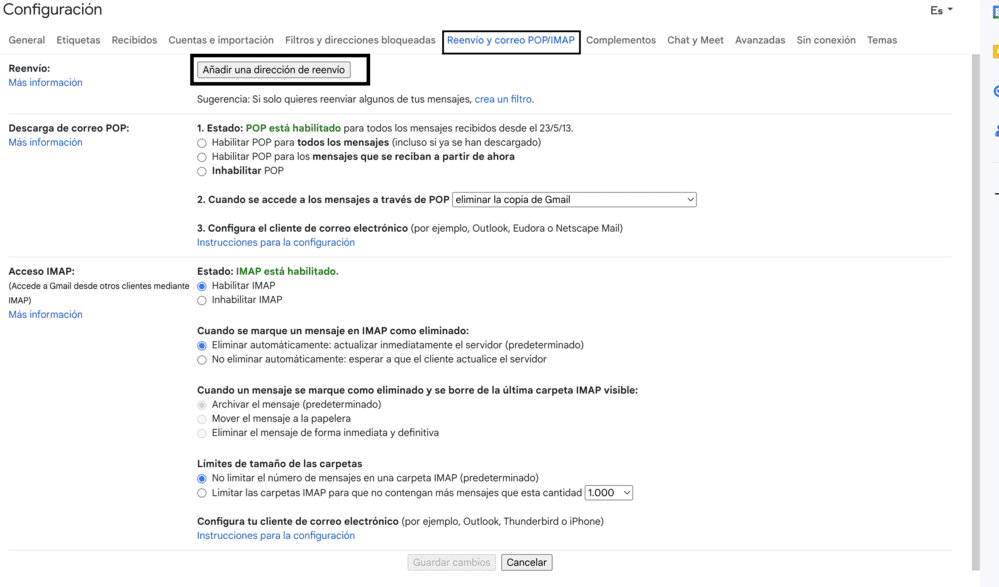
Set up delivery
Once we have set up receiving emails, the next thing we need to take into account is the delivery address. In this case, we only need to access “Accounts and Import” and click “Add another email address” in the “Send as” section.
Once we have configured all the steps, we will be able to fully manage our email account, which is already maxed out, but from a secondary account. It is also recommended to enable the option to delete the copy of Gmail “when accessing messages via POP.” This way, we will not allow copies of emails that we have already managed to remain in our busy email account and cause any problems in the system.except emails.